Getting Started With HTML Web Weaver
To used HTML Web Weaver in it's most basic form, simply type in the text of your document such as...
Our Homepage
Hello, welcome to my WWW Homepage.
Would you like to go to our gopher site?
Would you like to go to our ftp site?
Here is the list of things that are new at our site...
Justin Sipher has setup a new online art show
Robert C. Best III has just released HTML Web Weaver version 2.0
The library has setup their own WWW server
Bill Jaeger has setup a new ftp server here on campus
Once the main body of your document has been typed in you can easily go through and add the desired HTML tags to make it look right on the WWW. In our example...


- Make the text 'Our Homepage' the title by selecting it and choosing either 'Title' from the 'Tags' menu or selecting it from the floating HTML tags window. HTML SuperText adds the appropriate HTML tags so a WWW Browser will recognize this as our title.
- Make the text 'Hello, welcome to my WWW Homepage' in big letters by again, selecting the text and choosing either 'Header - Size 1' from the 'Tags' menu or selecting it from the floating HTML tags window. HTML Web Weaver then adds the appropriate HTML tags.
- When we get to 'Would you like to go to our gopher site?' we want this to be a link to our gopher site so we select the text and choose 'Link' (again, from either the 'Tags' menu or from the floating HTML tags window). HTML Web Weaver now brings up a window asking us to enter specific information about the link; Where? What kind of link? etc.
- We do the same as above for the next line, making it link to our ftp server.
- When we get down to last four lines we want to place them in a list so we select ALL four lines of text and choose the tag 'List' which makes those four lines into a list and brings up a window allowing us to edit/customize the list.
- Now before we are done we need to add our own line and paragraph breaks. In HTML line breaks are not automaticly created. With out using the 'line break' or 'paragraph break' tags the WWW Browser would not normally insert them (with a few exceptions), thus it would look like one big long sentence. So now we need to insert the 'Line Break' and the 'Paragraph Break' tags everywhere we want a line or paragraph break. Note: Line and paragraph breaks should automaticly be included by the WWW Browser before/after headers and also in lists.
Our document should now look something like this to us (but in color and different sizes)...
<TITLE>Our Homepage</TITLE>
<H1>Hello, welcome to my WWW Homepage.
</H1>
<A HREF = "gopher://gopher.dc.potsdam.edu/">Would you like to go to our gopher site?</A><BR>
<A HREF = "ftp://ftp.potsdam.edu/">Would you like to go to our ftp site?</A>
<P>
Here is the list of things that are new at our site...
<UL><LI> Justin Sipher has setup a new online art show
<LI> Robert C. Best III has just released HTML Web Weaver version 2.0
<LI> The library has setup their own WWW server
<LI> Bill Jaeger has setup a new ftp server here on campus
</UL>
When viewed by a WWW Browser it will look like this...
Our Homepage
Hello, welcome to my WWW Homepage.
Would you like to go to our gopher site?
Would you like to go to our ftp site?
Here is the list of things that are new at our site...
- Justin Sipher has setup a new online art show
- Robert C. Best III has just released HTML SuperText version 2.0
- The library has setup their own WWW server
- Bill Jaeger has setup a new ftp server here on campus
Now that we feel we are pretty well into our homepage we can take a look at the end result by choosing 'Preview' from under the 'File' menu which will bring up our WWW Browser and tell it to open our document.
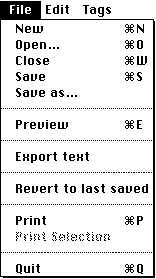
Of course HTML Web Weaver has many other HTML tags such as Anchors, Glossaries, Address, Cite and MANY MANY more. HTML Web Weaver also has many other less important features like scanning for tags, windows with custom lists of HTML tags for quick and frequent use, printing selection, and a text search and replace funciton but above is a basic overview and a good introduction to HTML Web Weaver. If at anytime you feel you need more help while using HTML Web Weaver simply turn balloon help on (you can use the ' ' icon on nearly every window) and get information about various features.
' icon on nearly every window) and get information about various features.